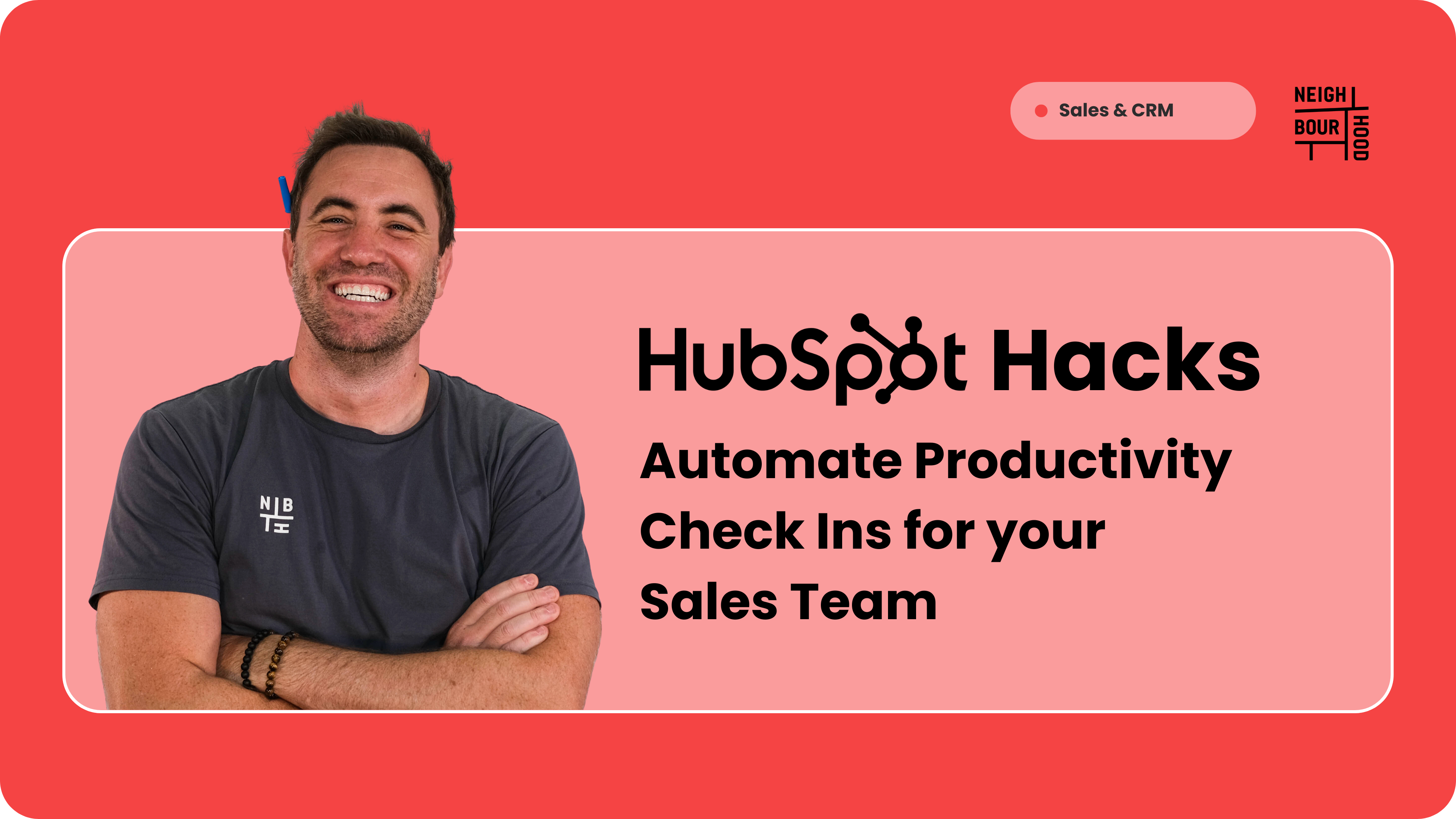Why is this hack helpful?
For Sales Managers navigating a fast-paced environment, staying on top of team productivity can be challenging. This hack streamlines the process, allowing you to swiftly and effectively support your team. Whether it's addressing capacity issues or providing additional training, your team's productivity will soar.
Before we jump into it, it's important to mention that this hack can be tacked onto any workflow that sets tasks for your team.
Step by Step Tutorial
1. Create Your Initial Flow of Tasks
To set your team up for success, start by creating automated tasks. This ensures your team has clarity on the process at all times.
Navigate to Automations → Workflows → Create New Workflow → From Scratch. As we are creating this for Sales teams, set the trigger object to Deals.
Add your task actions by selecting CRM → Create Task. Use action-based language for task names and assign tasks to the Deal Owner.
2. Set a Delay After Each Task
Now, we are going to set a delay to essentially "pause" the workflow before we move on. Select Delay → Delay Type: Event Occurrence → Set the Data Source as Output from Earlier Action.
HubSpot will ask you to set the event occurrence aka what is the event you want to happen before the workflow continues. In this cause you will need to select Property Value Changed → Task Status → Is Any Of Complete.
You will want to set up a delay period for how long you want your workflow "paused" for. This will be based on your SLAs and how long you expect your team to complete a certain task.
Make sure you click yes, at the bottom of all the options, to add a branch.
With all of that set up, your workflow will not continue until your sales person has completed the task or the set delay period has been reached.
3. Continuing Onto the Branches
Now we want to decide what happens, depending on which branch the workflow has gone down.
Delay Branch, Sales Person Did Not Complete the Task:
At the end of the day it is up to you what you would like to happen next but here is what we recommend:
- Automate the creation of a task for the Manager to review and follow up with the relevant team member.
- Automate an internal notification via Email or even Slack to let your manager know a task has not been completed.
Sales Person Did Complete the Task:
We can continue! Business as usual - if there's a task the person needs to do next, you will put it in this branch and repeat!
4. Turn On Your Workflow
That's it! Simply turn your workflow on and you're ready to go. This can be repeated multiple times and does not need to be used always. Pick and choose the most important points throughout the process that you want to ensure your team completes.