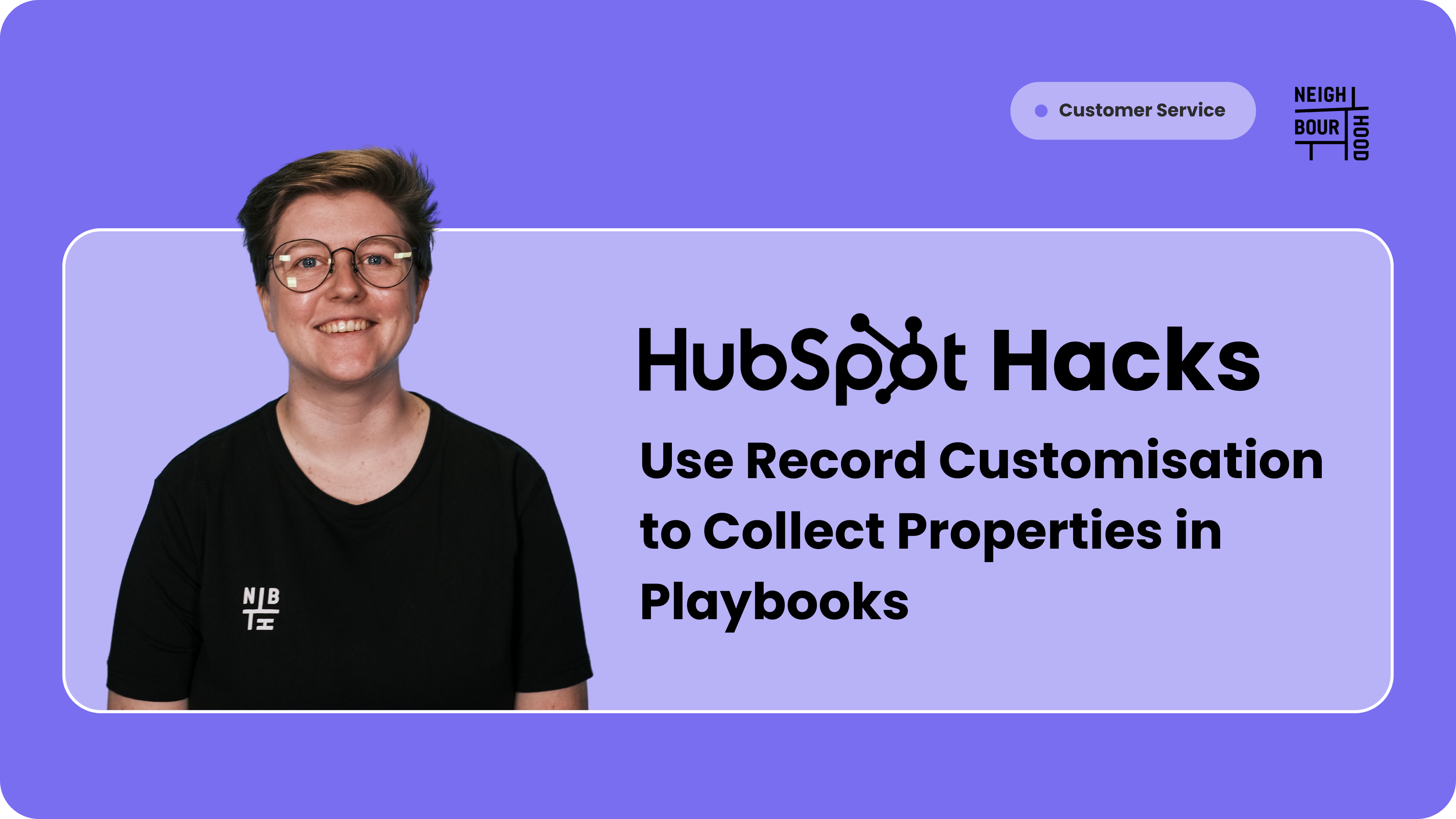Why is this hack helpful?
If you aren't yet at the stage where you can get an Enterprise HubSpot subscription to use Playbooks to their full advantage, this hack is a fantastic workaround. At the end of this tutorial, you will be able to input important data into properties whilst still using your Playbook.
We'll leverage record customisation to choose specific properties relevant to your Playbook's needs. For instance, you might want to collect information that inputs directly into your properties during a Connect Call. Let's dive in!
Step by Step Tutorial
1. Have a Look at Your Playbook and Select or Create Your Properties
Before diving in, let's ensure you have a Playbook set up. Once you've opened your Playbook, consider the information you want to gather. This could include details like a contact's country, address, or phone number.
To collect this information, you'll leverage HubSpot properties. These are custom fields you can create to store specific data points about your contacts. If a needed property doesn't exist, you can easily create new ones within HubSpot.
If you're unfamiliar with Playbooks, check out this article. This guide will provide a solid foundation before you proceed with customisation.
2. Customise the Middle Column
Let's start creating some custom cards within your Records.
You will want to go to Settings → Objects → Contacts → Record Customisation.
From there select Customise the Middle Column then select Default View. Selecting default view will mean that this customised set up will be viewable for all users in your HubSpot account. If you only want it available to specific members, set up a view for a team instead.
3. Creating Customised Cards
You will then want to select Add Cards. Then select Create Card and then Property List.
.png?width=1200&height=410&name=Adding%20Cards%20Customisation%20(1).png)
Your property list is a list of selected properties based on your planning in step one.
Here's an example:

4. Ensure your Playbooks Accessible
To add your playbook into the same view for easy accessibility select Add Card → Standard Card → Recommended Enablement.
You can drag and drop these cards, so if this part of the process is important, feel free to drag it up to the top.
5. Start Using Your Playbooks!
And that's it. See below for an example of what it looks like when using your Property List and Playbooks in tandem.