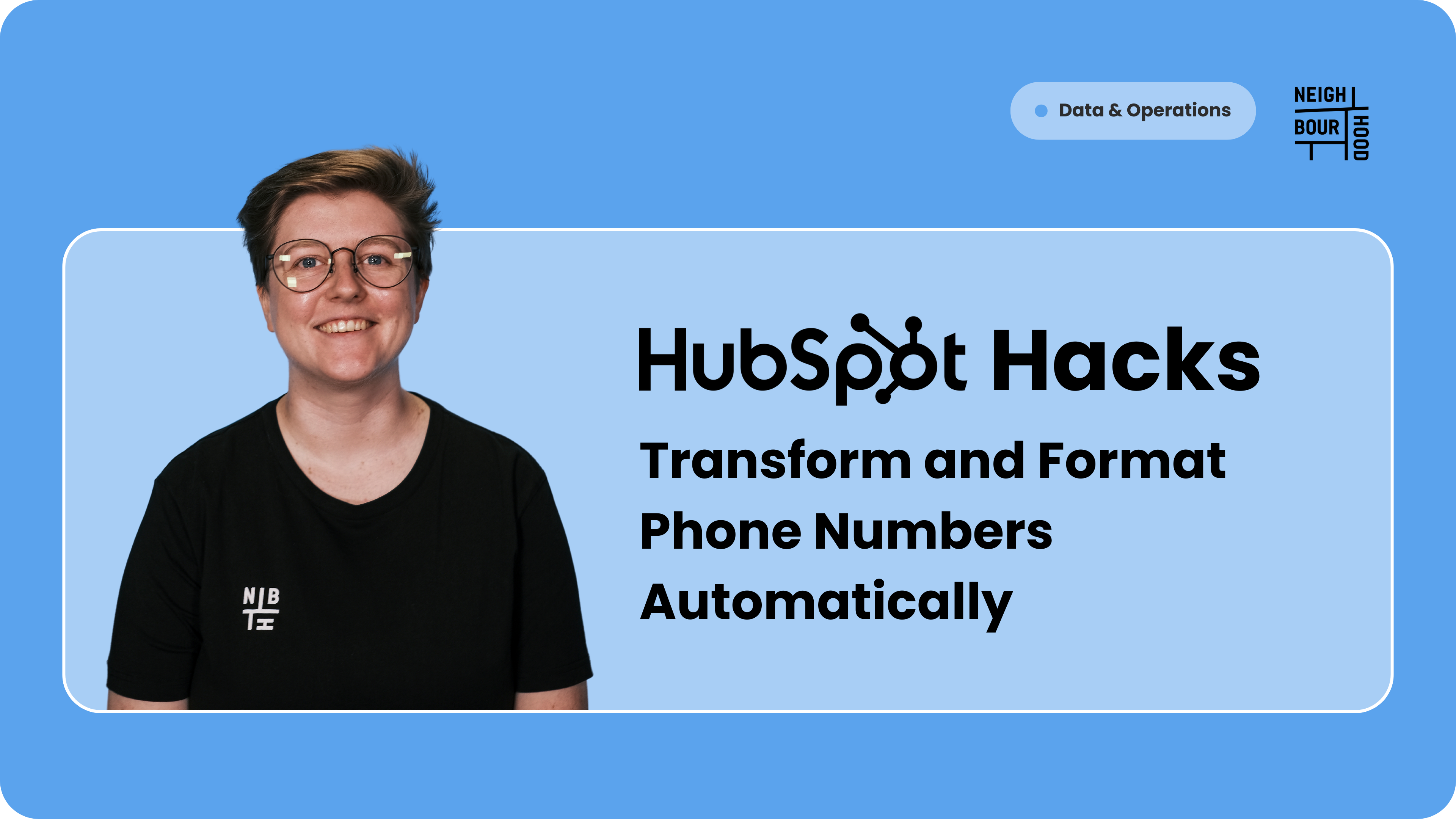Why is this hack helpful?
If your team relies on software for reaching out to prospects via calls and texts, you're likely familiar with the frustration that ensues when the process breaks down due to incorrect number formatting. Whether you're aiming for clean data or simply seamless communication, this hack offers a solution to effortlessly format your phone numbers according to your preferences. Let's dive in!
It's important to note that this tutorial relies on the functionality of Operations Hub Pro, so make sure you are signed up before you get started! There is 14-Day free trial to see if it is the right fit for you. This tutorial is also, specifically, for Australian numbers, i.e. any mobile number beginning in +61".
Step by Step Tutorial
1. Create Your Initial Flow of Tasks
In order to ensure data cleanliness we will want to ensure our formatting automation is repeated each time a new number comes into our CRM. So, let's create a workflow!
Navigate to Automations → Workflows → Create New Workflow → From Scratch. As we are creating this for a person's phone number, set the trigger object to Contact.
2. Setting the Trigger
The trigger for this workflow is quite simple, as we want it to check the phone number of every new contact that comes into our CRM.
Set your enrolment trigger as either Phone Number or Mobile Number is known.
You will also want to exclude any Phone Numbers that include "+61".
3. Create the Formatting Action
Now we are going to use our fun Operations Hub actions - woohoo!
Add a new action, and go down to Data Ops. From here select Format Data and follow these steps:
1. Select the property you want to format - in this case it'll be Phone Number.
2. Turn Custom Mode ON.
3. Place your cursor before the Phone Number token and select Insert → Function → regex_replace.
4. The formula comes in two parts, the first is to remove any non-number characters. The second part is to replace the first 0 in a number to "+61".
5. Your Formula should look something like this. You can simply copy and paste this formula - just make sure to replace "PropertyGoesHere" with the correct property (either phone number or mobile number).
regex_replace(regex_replace([PropertyGoesHere], "[^0-9]", ""), "^0", "+61")
4. Turn On Your Workflow
That's it! Simply turn your workflow on and you're ready to go. This can be repeated multiple times and does not need to be used always. Pick and choose the most important points throughout the process that you want to ensure your team completes.