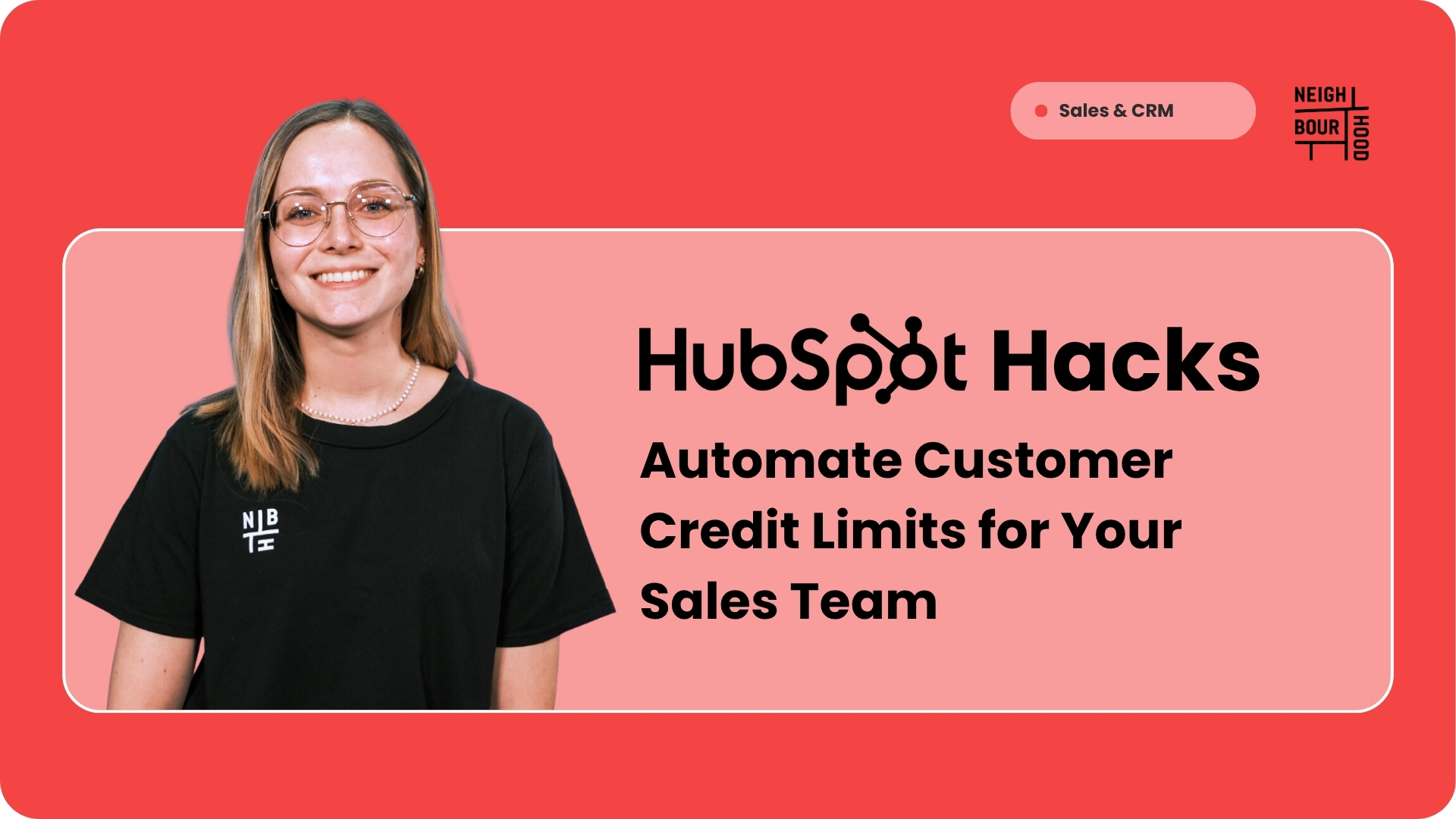Why is this hack helpful?
Managing customer credit limits is essential for keeping cash flow happy and financial risks at bay. But let’s be honest, juggling spreadsheets feels like a game of roulette. One wrong formula and poof! Suddenly someone has twice the credit they should. Not ideal.
This HubSpot setup swoops in like your financial superhero cape 🦸♂️. It automates and tracks who’s borrowed what, calculates how much is left, and gives your account managers a polite (but timely) tap on the shoulder before they overextend a customer’s credit. Sales moves faster, finance keeps control. Everyone wins!
📌 Note: Some features in this hack, such as calculation properties and workflows, require a HubSpot Professional or Enterprise subscription. If you're on a Starter plan, you might need to upgrade or get creative with manual workarounds (but honestly, the automation is worth it).
Steps to Set it Up
Step 1: Create the Credit Limit Property
This is where account managers manually set how much credit each customer can have. Think of it as their spending allowance, but for grown-ups with invoices.
Here's how:
- Click the settings gear icon > Properties > Company Properties
- Click "Create property"
- Select Number as property type with currency formatting
- Name it 'Credit limit'
- Save
Step 2: Create the Invoice Paid Property
This checkbox gets ticked when a customer actually pays up. Revolutionary concept, we know!
The setup:
- Click the settings gear icon > Properties > Deal Properties
- Click "Create property"
- Select Single checkbox as property type
- Name it 'Invoice paid'
- Save
- Then add to sidebar:
- Settings > Objects > Deals
- Click "Record customisation" > "Left sidebar"
- Create a new section called 'Operations'
- Include 'Invoice paid' into this section
- Save
Step 3: Create the Credit Assigned Deal Property and Workflow
This workflow basically says: "You closed the deal? Great! Now we're watching that credit until they pay." It's like a very polite debt collector.
First, create the property:
- Go to Settings > Properties > Deal properties
- Click "Create property"
- Select Single checkbox as property type
- Name it 'Credit assigned'
- Save
Now create the workflow:
- Go to Automation > Workflows
- Click "Create workflow" from scratch
- Choose Deal-based workflow
- Set enrolment triggers:
- Deal stage is exactly Closed won
- AND Invoice paid is unknown OR is not Yes
- Add action: Set property value
- Property: Credit assigned = Yes
- Add action: Delay until event happens
- Wait until: Invoice paid is Yes
- Add action: Set property value
- Property: Credit assigned = clear (untick the checkbox)
- Review and publish
Step 4: Create the Has Credit Assigned Company Property and Workflow
This keeps the company record updated whenever they've got credit out in the wild. Very handy for roll-ups and keeping everyone on the same page.
Create the property:
- From Company Properties: click "Create property"
- Select Single checkbox as property type
- Name it 'Has credit assigned'
- Save
Create the workflow:
- Go to Workflows
- Click "Create workflow" > From scratch
- Choose Company-based workflow
- Set enrolment triggers (use associated deal filters):
- Associated deals: Credit assigned is Yes
- AND Associated deals: Deal stage is not Closed won and is not Closed lost (i.e., open deals)
- Add action: Set property value
- Property: Has credit assigned = Yes
- In the Settings tab, enable Re-enrolment when trigger criteria is met
- Review and publish
Step 5: Create Calculation Properties
HubSpot does the maths so you don't have to. You're welcome ☕
Navigate to Settings > Properties > Company Properties
First calculation property: Credit assigned (Calculation)
- Click "Create property"
- Select Calculation equation as property type
- Name it 'Credit assigned (Calculation)'
- Choose calculation type: Sum of > associated deal property values
- Select property: Amount in company currency
- Add filter: Only include deals where Credit assigned is Yes
- Save
Second calculation property: Credit available (Calculation)
- Click "Create property"
- Select Calculation equation as property type
- Name it 'Credit available (Calculation)'
- Choose: Single equation
- Build equation: Credit limit minus Credit assigned (Calculation)
- Save
Step 6: Create Currency Formatted Display Properties
These are your "pretty" versions that actually look like money instead of weird decimal numbers. Much nicer read to have the calculations in proper currency format.
Property 1: Credit assigned
- Click "Create property"
- Select Number with currency formatting
- Name it 'Credit assigned'
- Save
Property 2: Credit available
- Click "Create property"
- Select Number with currency formatting
- Name it 'Credit available'
- Save
Step 7: Build the Credit Formatter Workflow
This workflow is the unsung hero that constantly updates your credit numbers whenever anything changes.
- From Workflows: Click "Create workflow" > From scratch
- Choose Company-based workflow
- Name it: 'Admin: Credit assigned & available formatter'
- Set enrolment triggers (use OR logic between filters):
- Has credit assigned is Yes
- OR Has credit assigned is No
- OR Number of associated open deals has changed
- Add action: Copy property value
- From: Credit assigned (Calculation)
- To: Credit assigned
- Add action: Copy property value
- From: Credit available (Calculation)
- To: Credit available
- In the Settings tab, enable Re-enrolment when trigger criteria is met
- Review and publish
Step 8: Add Properties to Company Record Sidebar
- Go to Settings > Objects > Companies
- Click "Record customisation" > "Left sidebar"
- Create a new section (click "+ Add section")
- Name it something sensible like 'Credit Management'
- Drag these properties into the section:
- Credit limit
- Credit assigned
- Credit available
- (Optional) Has credit assigned - useful for troubleshooting
Hit save! Now your account managers can see credit info without hunting through tabs like they're on a digital treasure hunt. Fancy that!
Step 9: Create Credit Limit Alert Workflow
This is your early warning system. A friendly tap on the shoulder before things get awkward with the customer (or finance).
- Click "Create workflow" from scratch
- Choose Deal-based workflow
- Name it: 'Notification: Customer nearly at credit limit'
- Set enrolment triggers:
- Deal stage is not Closed won and is not Closed lost (i.e., open deals)
- AND Associated company: Credit available is less than or equal to [your threshold, e.g., $5,000 or 10% of credit limit]
- Add action: Send in-app notification (or email)
- To: Deal owner
- Subject: "🚨 Credit alert for [Company name]"
- Message: "[Company name] is approaching their credit limit. Available credit: [Credit available]. Proceed with caution!"
- In the Settings tab, set Re-enrolment: Allow after 7 days (to avoid spam)
- Review and publish
Wrapping Up
Finally! Finance can stop side-eyeing your sales team with this setup. By eliminating manual calculations and providing real-time visibility, account managers can confidently close deals whilst staying within approved credit limits.
No more spreadsheets with 47 tabs that nobody understands. Just clean, automated credit management that works even while you sleep.
Tired of playing credit limit roulette with your customers? Consult with experts here.