So you're using the HubSpot CMS and it's going swimmingly, but you're aware that you might not be using it to its full capacity - maybe you've heard rumours ("Oh, you're not using unique HTML titles?" *scoffs*), or you've explored the platform and have come across a portal that might as well be a hidden bar on a messy night out ("Where am I?"). Either way, success in HubSpot comes from doing things others don't, or can't be bothered doing. However small and insignificant they may seem, it's filling every nook and cranny of your portal with action and activity that will set you apart from your competitors and inch you ever-closer to achieving your marketing goals.
So let's get started and have a look at what HubSpot has done in the last quarter to spring clean its CMS, as well as the updates to the newest CMS versions 'Professional' and 'Enterprise', so that it's prepped and ready for you to build and manage the website of your dreams!
1. CMS Hub Professional
To take the pain out of website management, Hubspot have answered our prayers, and have created an entirely new CMS Hub, coming in a Professional and Enterprise tier. CMS Hub Professional is for companies who are tired of being held back by clunky content management systems that require heavy maintenance and make it difficult for marketers to get their work done. But no sweat - if you're an existing CMS customer, you now have access to all the features found within CMS professional. You're not missing out!
CMS Hub Professional is a cut above the current CMS, and includes loads of new features to make it easier for both marketers and developers to work within the CMS. One of these new features within CMS Hub Professional is themes. With themes, marketers don't have to rely on (and pester) their developers - they can now easily update the look and feel of their entire website without having to figure out stylesheets. Themes also allow marketers to edit pages within an all new drag and drop interface.
But there's more! CMS Hub Professional is rounded out with SEO tools, forms, live chat, and the HubSpot CRM -- making it easier than ever to create a delightful customer experience without managing multiple systems.
2. CMS Hub Enterprise
For growing organisations that want to build powerful user experiences and have more control over their team, CMS Hub Enterprise comes with everything found in CMS Hub Professional and more. With features like server-less functions and memberships, teams will be able to blur the lines between static web pages, and web apps.
You’ll also gain further control over who internally has access to your content, and see exactly what changes your team is making to your site through activity logs and user permissions. And as you grow your business, you’ll be able to build out and report on two separate websites within the same CMS - how cool!
Of course, the CMS Hub Enterprise works ever-so seamlessly with the Marketing, Sales and Service Hub, as well as the Hubspot CRM, allowing to personalise every experience your customers have with you! As well, you can also set your CMS up with integrations within the Hubspot ecosystem to extend the functionality of your Hub to work for you and your specific business needs!
3. Unique HTML Titles
HubSpot have recognised that marketers want total control over how our HubSpot-hosted content appears in search results, so that they can experiment to improve click-through rates, and adjust content based on the context in which people are viewing it. In days of old, HubSpot used to automatically set the posts HTML title (what appears in the search results) to be the same as the main heading that appears above the post body, with little to no ability to override this behaviour. But with a new lick of paint, comes the option to set a blog HTML title to be separate from the title of the post.
How can you do this yourself? Simply click the Settings tab when you're editing a blog post and enter the title you want to appear as the main heading in the "Blog Title" field. If you want a different title to appear in search results, click the "Customise blog's page title" link and enter the desired title in the page title field that appears. See - look how easy it was for me to find it!
-1-1.webp)
4. Updated and Re-organised Content Editor
HubSpot appreciates the fact that as marketers, we're responsible for creating the content that positions our brand for success, so worrying about managing multiple tools with various capabilities is not high on our 'Wow, I'm super keen to do that' list. To give us more control over our content then, HubSpot have changed up the content editor for website pages, landing pages and the blog editor. This update makes the content editing process consistent across all content tools, including email, and has further updated the tool for new features such as drag and drop page editing.
5. Easily Update Global Content
HubSpot have also given us a hand by allowing us to easily update global content without having to jump into the design manager. The magic of global content editing means that you can now click into a global module or group in the page editor and make changes to global modules or global groups on the same page. But don't worry, you'll still be able to review all of the assets and pages that any given update will affect. In order to make changes to group modules or groups, you'll need access to 'edit global content' access by default (this setting can be turned on and off within user settings).
6. A New SEO Recommendations Home
With SEO practices changing at the speed Married at First Sight relationships inevitably fail, it can be difficult for marketers to know how to get started, and where to focus their efforts for maximum impact. While HubSpot's existing toolkit enables owners to apply SEO best practices for individual pages and blog posts with the optimisation sidebar, there hasn't been one consolidated view to see which pages could benefit demo additional optimisations... until now.
SEO recommendations Home allows you to optimise your entire site from just one location! There are also low, medium, and high priority indicators, to give you actionable guidance and advice on which pages will have the most impact on your sites performance in search.
Keen to see what HubSpot thinks of your SEO? Get started by heading over to the recommendations tab within the SEO tool, and then choose which hostname you'd like to see the recommendations for. Note that hostnames with content hosted on HubSpot will automatically display, but if you need to add a new hostname with content hosted outside of HubSpot, click the Add new URL button.
Check out the recommendations button to see a breakdown of the optimisations you could implement, how many pages each optimisation applies to, the actual impact of the optimisation and a brief explanation of why implementing the optimisation is imperative to SEO success. 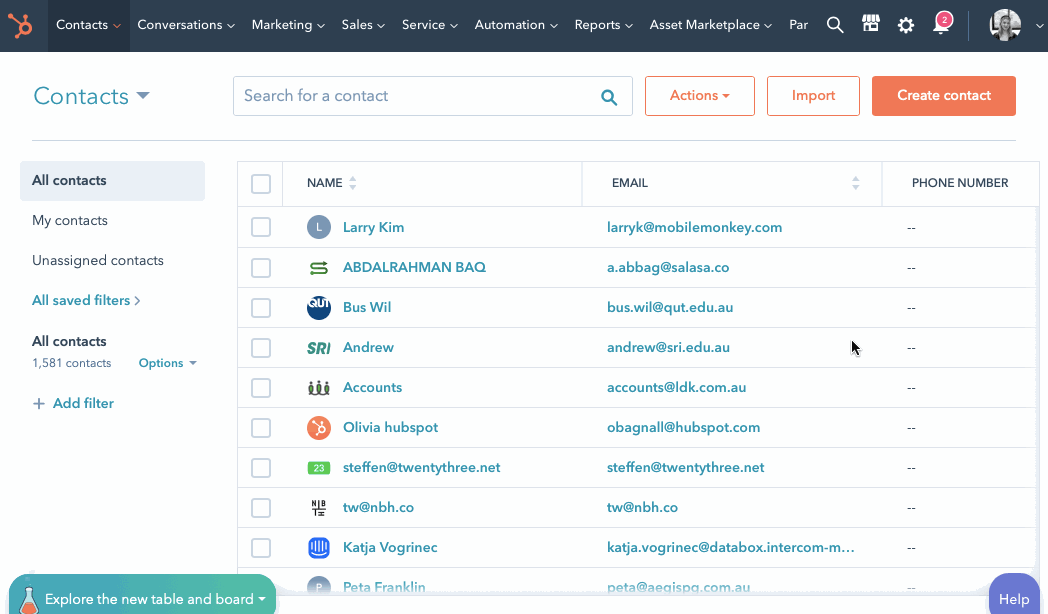
7. Better Organise your Marketing Efforts with Team Permissions for Email, Forms and CTA's
As you grow, so too will your marketing team! With the new Team Permissions for content tool, your marketing teams will only see their teams assets, meaning less clutter and less risk of cross-team content mixups! Previously, HubSpot did allow you to separate blog posts, website pages and landing pages by team. But now, you can even separate forms, CTA's and emails by team too!
Along with this change, there's also a nifty new setting that enables automatic assignment of all content to the creator's team. navigate to the listing page for any tool, select one or more assets, then 'Assign users and teams'. Lemme show you how it's done. 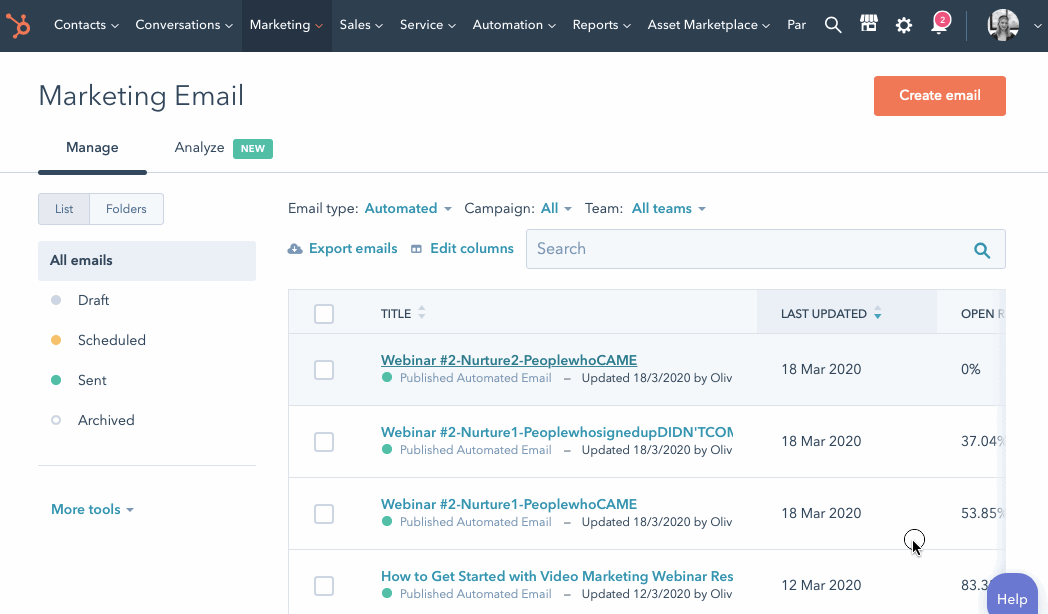
8. Adaptive Testing
Are you looking for a more advanced version of an A/B test? Try adaptive testing - in a nutshell, artificial intelligence-powered a/b testing. No need for manual test setup or measurement. You can use this advanced machine learning to continuously and automatically run tests and optimize your website. Check this out under the 'run a test' tab in the HubSpot CMS page editor, then choose 'adaptive test' - it's as easy as that.
9. New pillar Module
Any seasoned digital marketer knows that optimising content for search engines can often be quite tedious and super time-consuming - but it's a necessary evil for building discoverability. So to save you the time and energy, you now have the ability to optimize your content for search with a new pillar module. You can find this tool within the Marketplace and add it to any one of your templates. This module will automatically add the correct pillar page link with the right text, linking to your landing pages or blog posts within HubSpot so you don't need to go in there and do it yourself! This module will make it easier than ever to achieve a site structure that helps search engines better understand your website, to in turn, grow your traffic.
10. Send a template
HubSpot has further revamped the CMS to provide the ability to create and send templates - so you can save those repetitive emails (like newsletters, etc.) as templates! Before sending a template, you can personalise and tailor the content to your recipients. To do this, simply navigate to Conversations and then to templates. Click new template, and then start from scratch. Enter a name and a subject then either make the template private so only you can view and use the template, by clicking the Shared with everyone dropdown menu and select Private. Or change who the template is shared with on the templates dashboard.
And that's the latest highlight reel friends! The HubSpot CMS is ever-evolving to not only meet our changing needs - but also maximise our efficiency to make the absolute most of our investment!

.png)