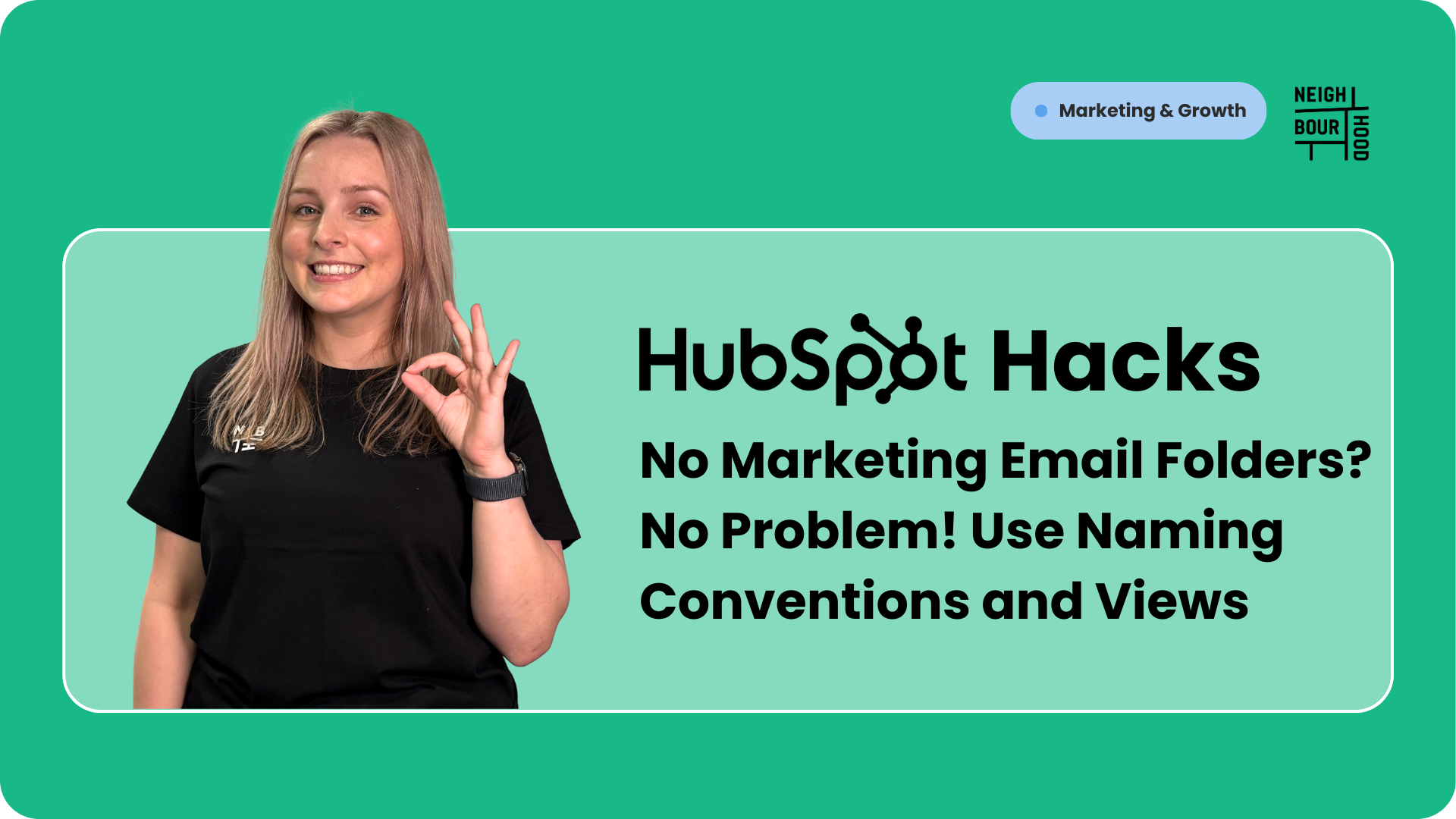Why is this hack helpful?
If you’ve ever tried to tidy up your HubSpot marketing emails, you’ll know that the native folder system is your best friend. However, with HubSpot sunsetting this feature for new accounts, it can quickly become overwhelming to find the right email, especially as your marketing email sends increase. But with a few clever workarounds, you can keep your emails organised, easy to find, and stress-free, no folders required.
This HubSpot hack will show you how to use naming conventions, Views, and Campaigns to bring order to your HubSpot email chaos.
Use Consistent Naming Conventions
One of the first and foremost things you should do in HubSpot is establish a clear, consistent naming structure for all your emails. This system should be simple enough for anyone to jump into HubSpot and understand exactly what the email is about without actually clicking into it.
For example:
- [Newsletter] 2024-06 June Update
- [Promo] EOFY Sale 2024
- [Automation] Welcome Series - Email 1
This makes it easy to search and visually scan your email list. If you believe that you'll be sending a large number of emails across multiple newsletters, then you can create more specific naming conventions, such as:
- [Sprocket Spotlight] June 1 Update
- [2025 Welcome Nurture] Automatic Email 1
- [2025 Welcome Nurture] Automatic Email 5 (New Customer Only)
There is no correct naming convention, and it's entirely up to you. However, it's important to ensure that they are clear, straightforward, and simple enough for anyone to jump in and know exactly what that email is about.
Leverage Search and Filters
Search filters and views are another way to easily sort your Marketing emails. If you use the search bar in the Marketing > Email tool, you can quickly find the emails you're looking for.
To take it a step further, you can save these views with a name, so you can always reference these particular emails in the future. The filter we used for the example below is:
- Email Name contains exactly HubSpot Update
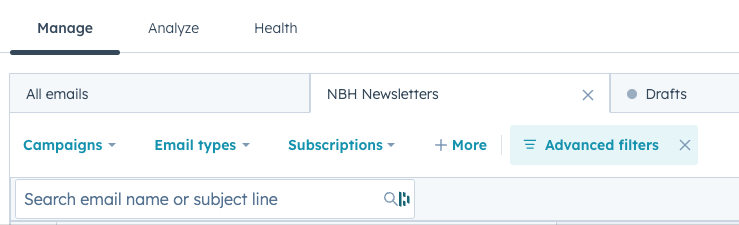
This allowed us to filter to only see our monthly NBH Newsletters. These filters also select Campaigns, which leads us into our final cleanliness recommendation.
Use Campaigns for Grouping
Another way to manage and categorise your marketing emails in HubSpot is to use Campaigns. If you assign particular emails to a HubSpot Campaign, then you can group then together and also track the performance for the entire group of emails or assets together.
If you go to Marketing > Campaigns > Create campaign > Start from scratch. Them, you can assign the marketing emails as assets to track their performance, and also to use this as a filtering option.
Wrapping Up
While HubSpot is removing the traditional folder option for marketing emails, these simple hacks will help you stay organised and efficient. By using naming conventions, filters, and campaigns, you can quickly find what you need and keep your email marketing running smoothly.
A little upfront effort goes a long way in saving time and reducing frustration as your email library grows.