Efficiently managing files can be transformative for businesses aiming to streamline their operations. HubSpot’s File Manager stands out as a robust tool for organising and regulating access to your digital assets, whether you are managing marketing documents, sales presentations, or customer service files. Grasping its capabilities is vital for leveraging its full potential and ensuring your team can collaborate effectively and securely.
HubSpot’s File Manager boasts a range of features designed to enhance file management, from configuring URLs and customising file visibility to seamlessly integrating with other HubSpot tools. These functionalities not only enable smooth operations but also bolster security by allowing users to set specific permissions and access levels. As digital threats become more prevalent, robust security controls and regular audits are crucial for safeguarding sensitive information.
In this comprehensive guide, we will walk you through everything you need to know about maximising the potential of HubSpot’s File Manager. You'll discover how to address common challenges, automate tasks, and utilise analytics to gain insights, all while adhering to best practices for file organisation. Whether managing files on a desktop or mobile device, this guide aims to equip you with the knowledge to manage your digital assets effectively within the HubSpot ecosystem.
Understanding HubSpot's File Manager
HubSpot's File Manager is a robust, centralised tool for organising and managing digital assets such as files, images, and documents within the HubSpot ecosystem. With seamless integration into HubSpot's broader suite of tools, users can easily insert image files into emails and content.
One of the standout features is the automatic serving of files through HubSpot’s global content delivery network (CDN), ensuring fast and reliable access. By default, file visibility is set to public, but settings can be adjusted to control accessibility and prevent unwanted indexing.
Key Features:
- Public CDN File URL: Files are accessible globally and efficiently.
- File Visibility Options: Customise settings to protect sensitive data.
- File Types Supported: Image files, video files, and audio files.
Despite its comprehensive capabilities, the File Manager does not support synchronisation with external sources like SharePoint or Google Drive. However, the HubSpot Files API allows users to manage files by uploading and storing assets for use across HubSpot's CMS and other tools.
| Feature | Description |
|---|---|
| File Visibility | Public by default, customisable for privacy. |
| Integration | Easily integrates with HubSpot’s suite of tools. |
| External Sync | Lacks support for direct synchronisation with external drives. |
The HubSpot File Manager offers versatility but requires manual input for syncing with external file storage services.
Managing Uploaded Files
When using HubSpot's File Manager, managing your digital assets becomes an efficient and streamlined process. Files uploaded into the system are automatically stored and distributed through HubSpot’s global content delivery network (CDN). This setup ensures quick access and excellent performance wherever your audience is located.
By default, any file you upload is publicly accessible, which means it can be indexed by search engines. However, HubSpot provides flexibility to adjust these visibility settings, thereby controlling who can access your content. This feature is crucial for maintaining privacy and managing your brand's integrity online. Within the File Manager, you can easily organise, edit, and delete files, or integrate them into content through download links.
Being capable of using these files across other HubSpot tools, such as the CMS, enhances content marketing strategies by providing a centralised location for all your digital asset needs.
Configuring URLs for Your Files
In HubSpot’s File Manager, configuring URLs is a critical feature that allows users to control how their files are accessed. By default, uploaded files are assigned a public CDN file URL, making them accessible to anyone with the link. These URLs can also be indexed by search engines, increasing the likelihood of broad exposure.
For those looking to manage access more closely, the File Manager offers multiple visibility settings. Users can make adjustments in the File Details Panel by selecting options from a dropdown menu. This flexibility includes making files publicly accessible without search engine indexing or setting them to private, with internal share links visible only to HubSpot account users. If the need arises to share a file temporarily with someone external, HubSpot allows for the generation of a temporary 24-hour public share link. This link provides temporary access and expires after the set period, ensuring tight control over file accessibility.
Changing Default File URLs
Customising file URLs in HubSpot is a straightforward process, allowing users to align their digital assets with their domain strategy. After a domain is connected to HubSpot, users can change the default file URL through the File URL by domain dropdown menu found under the Content > Pages section. Initially, files are hosted on a public CDN file URL, providing instant accessibility.
However, once your domain is integrated, adjusting these URLs becomes possible. It is essential to use the settings icon in the top navigation bar to access and modify these options. One of the advantages of HubSpot’s system is that it maintains existing content links, even as you make changes to URL settings for uploaded files.
This functionality ensures that your content remains intact and accessible, minimising potential disruptions to your online presence.
Customising File Visibility
HubSpot's File Manager is a dynamic tool designed to provide flexibility and control over the visibility of your digital assets. Understanding and customising file visibility is crucial for managing how and where your files are accessed, ensuring they align with your privacy needs and search engine strategies. By default, files uploaded to HubSpot are hosted with a public CDN file URL, which necessitates customisation of visibility settings based on your accessibility preferences.
These settings- Public, Public - no index, and Private -offer various levels of access and search engine indexing options. HubSpot's intuitive interface allows you to edit these settings individually or in bulk, ensuring you can efficiently manage large quantities of files without compromising on control.
Enhancing Security Controls
In today's digital environment, maintaining robust security controls is paramount. HubSpot's File Manager includes extensive features for managing permissions and access, ensuring that your digital assets are handled securely. By caching and compressing files for distribution across hosted domains, HubSpot minimises security vulnerabilities, promoting safe file access and exchange.
Security is further bolstered by regular audits and clean-ups of the File Manager, which remove outdated or unnecessary files and enhance overall access controls. Additionally, HubSpot seamlessly integrates with external services like Zapier, offering streamlined processes for transferring files between platforms while maintaining high security standards. These practices enable you to safeguard your files and mitigate potential security risks.
Managing Accessibility Options
HubSpot empowers users with comprehensive tools to manage file accessibility effectively. By navigating to Marketing > Files and Templates > Files, users can easily adjust visibility options to suit their needs. With the ability to select multiple files using checkboxes, HubSpot streamlines the process of editing visibility settings in bulk, saving time and ensuring consistency.
Users can choose between Public, Public - no index, or Private settings, directly impacting how files are accessed and indexed by search engines. Visibility adjustments are made seamlessly through a right panel dropdown menu, allowing for quick and accurate modifications.
Various file pickers and direct download links across HubSpot's CMS ensure that accessing files is straightforward and efficient, adapting easily to a range of contexts and user needs.
Overcoming Common Challenges
The HubSpot File Manager is a critical tool for businesses looking to streamline their content management workflows. It offers a centralised location for storing, organising, and managing digital assets, which can greatly enhance operational efficiency. One of the standout features of HubSpot's File Manager is its integration with a global content delivery network (CDN), ensuring that files are distributed efficiently across the globe.
This capability helps in reducing load times and improving the user experience. However, users often encounter challenges related to file accessibility, visibility settings, and updating content. By default, files are publicly accessible, but HubSpot provides options to manage these settings, allowing users to restrict access and control search engine indexing.
Integrating the File Manager with other HubSpot tools, like CMS features and sales sequences, can reduce friction in operational tasks, though some scenarios might still require manual uploads. The Files API offers enhanced management capabilities, allowing for efficient storage and updates across teams, particularly during large-scale projects such as company rebranding. By addressing these common challenges, organisations can leverage HubSpot's File Manager for more effective content management.
Addressing Accessibility Concerns
Despite the detailed features of HubSpot's File Manager, there is limited specific information directly addressing accessibility concerns. Ensuring that digital assets are accessible to all users is of paramount importance and requires regular reviews and updates of accessibility settings. Engaging with users for feedback on any accessibility issues encountered can offer valuable insights that guide necessary adjustments.
Although the current features don't explicitly focus on accessibility, users are encouraged to comply with accessibility standards for inclusive content delivery. Regular audits and adjustments based on feedback can help maintain accessibility compliance, ensuring the File Manager is as inclusive and user-friendly as possible.
Ensuring File Security
Security is paramount when managing digital assets, and HubSpot’s File Manager offers robust features to ensure that files are secure and accessible only to authorised users. Users can manage file visibility settings, marking files as public, public-no index, or private. Public files are easily accessible but can be configured with the public-no index setting to avoid search engine listing, while private files require a signed URL for access. This versatility ensures that files are protected against unauthorised access and misuse.
Furthermore, the File Manager supports security enforcement at the file creation or replacement stage via endpoints that define file access levels. These measures, combined with the flexibility in file visibility options, allow users to enforce stringent security protocols, ensuring that sensitive information remains protected. By effectively managing these features, businesses can maintain a secure digital environment while efficiently utilising HubSpot’s robust file management capabilities.
Leveraging Automation and Analytics
In today's fast-paced digital environment, the seamless integration of automation and analytics is critical for efficient file management across platforms like Google Drive, SharePoint, and HubSpot's File Manager. By leveraging these technologies, organisations can reduce friction when accessing and managing files, ensuring a streamlined workflow and enhanced productivity. HubSpot’s File Manager integrates with various tools and platforms to facilitate these processes, supporting both operational efficiency and strategic analytics.
It's crucial to manage visibility settings within HubSpot’s File Manager to optimise file usage while keeping a firm grip on automation processes. Additionally, utilising HubSpot’s Files API enables the programmatic upload and organisation of files, further promoting efficient asset management and analytics integration.
Regular audits and clean-ups in the File Manager contribute to maintaining a robust workflow and providing valuable insights from analytics.
Automating File Management Tasks
Automating file management tasks is essential for maintaining order and efficiency in a growing digital library. HubSpot's File Manager offers features that enable users to organise, edit, and delete files after they are uploaded. This capability is key for streamlining file management tasks and ensuring that digital assets are kept in pristine condition.
Furthermore, files within the HubSpot File Manager can be distributed globally via HubSpot’s content delivery network, facilitating efficient and automated asset distribution. Automation can also be applied to manage file visibility settings post-upload, preventing unintended public indexing or access.
HubSpot's Files API plays a crucial role in integrating and automating file usage throughout its ecosystem. This includes inserting images into emails or other content, optimising how teams share and leverage digital assets. As part of best practices for maintaining organisation and efficiency, regular automated audits and clean-ups are advised to keep file systems tidy and clutter-free, ensuring a smooth and efficient workflow.
Utilising Analytics for File Insights
Utilising analytics for file insights offers a profound advantage in understanding and optimising how files are used and accessed within an organisation. CloudFiles stands out in this arena by collecting analytics for various file types and integrating seamlessly with systems like HubFS, thereby enhancing file insights. This integration minimises the friction associated with file access and security, offering comprehensive analytics capabilities that surpass many other solutions.
HubSpot Documents, DocSend, and CloudFiles each provide valuable solutions that include file analytics, but CloudFiles is particularly noted for its robust features. With the upcoming Gmail/Outlook extension, users will be able to access file analytics directly from their email clients, further embedding analytics into everyday tools.
By effectively utilising these insights, organisations can streamline follow-ups and place essential insights on relevant record timelines, making processes more efficient and informed.
Best Practices for File Organisation
Organising files within HubSpot's File Manager efficiently is crucial for businesses that rely on digital assets for their operations. A well-thought-out directory structure can significantly reduce the time spent searching for files and improve team productivity. HubSpot's File Manager offers a global content delivery network (CDN) that makes files publicly accessible by default.
Therefore, it is essential to adjust file visibility settings to maintain privacy where needed. Files can be categorised based on various parameters such as campaigns, content types, or departments, helping team members to locate files swiftly. Additionally, moving files between folders does not necessitate path alterations, ensuring seamless access without the need for redirects.
Utilising the File Manager effectively across different HubSpot modules, teams can ensure accessibility and operational efficiency.
Implementing Effective Naming Conventions
Adopting effective naming conventions in HubSpot's File Manager is vital for maintaining organisation and efficiency. Naming conventions should be standardised across the business to ensure that files are easily identifiable.
Descriptive yet concise names that incorporate relevant keywords, dates, and version numbers can streamline file management. Such conventions are not only practical for teams but also beneficial for SEO on public-facing sites. Consistency in naming helps in quickly identifying and locating files, reducing inefficiencies.
An example of a sound naming format might be "blogpost-title-date-image1.jpg" for a blog post image. Following this practice contributes to improved SEO performance and file management efficiency, ultimately saving time and effort.
Using Tagging and Categorisation
Tagging and categorising files in HubSpot's File Manager play a crucial role in maintaining a logical system. This approach facilitates easier retrieval and management of files, thereby supporting efficient content workflows.
Proper categorisation allows files to be organised in a systematic manner, which aligns with business needs and operational requirements. Tags provide a streamlined way to group related digital assets, enhancing accessibility and integration across various business functions.
By implementing a structured tagging and categorisation system, companies can better manage their digital assets, ensuring they are organised to mirror organisational processes and aid in content marketing efforts.
This practice is fundamental to maintaining a cohesive and efficient file management strategy within the HubSpot ecosystem.
Managing File Versions
Managing file versions is essential in collaborative environments where multiple file updates are common. HubSpot's File Manager simplifies this process by allowing users to replace existing files with updated versions without disrupting existing content links.
To manage versions effectively, businesses should archive older versions with appropriate version numbers or delete them if they are no longer required. This practice ensures that the most recent file versions are available to team members. Maintaining original URLs during file replacements is crucial for preserving content integrity and avoiding broken links. It's important to note that updated files might be temporarily cached, potentially delaying the latest version's visibility for up to two hours.
y following these best practices, teams can streamline version control, ensuring accurate and efficient file management.
Setting Permissions and Access Levels
In the HubSpot File Manager, setting permissions and access levels is pivotal for safeguarding digital assets and ensuring that only authorised individuals can access or modify specific files. This not only protects sensitive documents from unauthorised viewership but also streamlines workflow by facilitating clear role assignments within a team.
Permissions settings act as a barrier against premature access, ensuring files are managed effectively and securely. Utilising permission settings within HubSpot's platform is essential, as it helps organisations delineate and manage who has control over their various digital assets and documents, thereby enhancing overall operational efficiency and security.
Controlling User Permissions
Controlling user permissions within HubSpot's File Manager is critical for maintaining the integrity and confidentiality of your organisation's digital content. The platform's permissions settings allow administrators to restrict file access to only those individuals who require it for their roles.
This precision in access control prevents unauthorised personnel from inadvertently or deliberately accessing sensitive materials or work-in-progress documents. By establishing clear roles and permissions, teams can exercise greater control over their digital assets.
This involves setting clear guidelines and communicating within teams to ensure everyone understands who is responsible for what, thus minimising the risk of mishandled or prematurely accessed files.
Assigning Access Levels
Assigning access levels in HubSpot's File Manager is a mandatory step when dealing with file uploads and updates. These access levels specify who can view or interact with the files, ranging from restricted access to being publicly accessible. One such access level, PUBLIC_INDEXABLE, makes files available to anyone with the URL and allows indexing by search engines.
To edit the visibility of a file, users navigate to the appropriate section under Marketing in HubSpot, depending on their account level. Here, they can utilise the dropdown menu under the File visibility on the web section to adjust the file’s visibility settings.
These settings are crucial for determining how files appear online and who can access them, making the assignment of access levels a key task for those managing digital content on HubSpot.
Integrating with Other HubSpot Tools
HubSpot's File Manager provides a seamless integration framework with an array of HubSpot tools, such as email marketing, landing pages, and social media management. This capability ensures that your content distribution is streamlined and that you maintain a unified voice across all channels.
By embedding files directly from the File Manager into emails or on landing pages, you simplify workflows and ensure that you're always using the most recent versions of your digital assets. Furthermore, files stored here are accessible not just within HubSpot's content management system (CMS) but also through external content services.
This system's versatility is empowered by HubSpot's Files API, which allows for easy file uploading and management across various marketing and sales applications. Additionally, managing file visibility settings provides control over file access, extending beyond HubSpot's immediate ecosystem.
Ensuring Security and Regular Audits
The HubSpot File Manager is a centralised platform for storing and managing digital assets, which necessitates robust security measures and consistent maintenance. Conducting regular audits is vital to keep the system organised and secure.
These audits involve systematically evaluating stored files, ensuring they are current and relevant, and eliminating outdated files to prevent clutter. Implementing security protocols, such as two-factor authentication and access log monitoring, adds layers of protection to sensitive information.
These measures, along with regular file clean-ups and consistency checks in file naming conventions, promote a smooth and efficient file management environment, minimising the risks of unauthorised access and potential data breaches. Additionally, backing up important files and using encryption for highly sensitive information can safeguard against data loss.
Tips for Using the File Manager on Mobile
In today's fast-paced world, staying connected to your work from anywhere is essential. HubSpot understands this need, offering a robust File Manager that can be accessed right from your mobile device.
This feature is all about convenience, allowing users to manage their files effectively no matter where they are. By opening the HubSpot app and navigating to the Files section under the Marketing menu, users can leverage HubSpot's global content delivery network (CDN) for efficient file accessibility.
However, it's important to manage file visibility settings to prevent indexing by search engines, which can be crucial for maintaining data privacy. The mobile version of the File Manager also integrates with other HubSpot tools, ensuring that digital assets can be seamlessly utilised across the platform.
Conclusion
HubSpot's File Manager is a powerful tool for businesses looking to streamline their digital asset management. By understanding its features, customising visibility settings, and leveraging integrations with other HubSpot tools, organisations can optimise workflows, enhance security, and improve collaboration.
Whether you're managing files on a desktop or mobile device, following best practices for organisation, security, and automation will ensure you get the most out of this versatile platform. With regular audits, effective naming conventions, and robust permission settings, HubSpot's File Manager can become an indispensable part of your business operations.
Need a hand with your HubSpot? Get in touch.

-2.png?width=1600&height=898&name=Marketing%20%26%20Growth%20(12)-2.png)